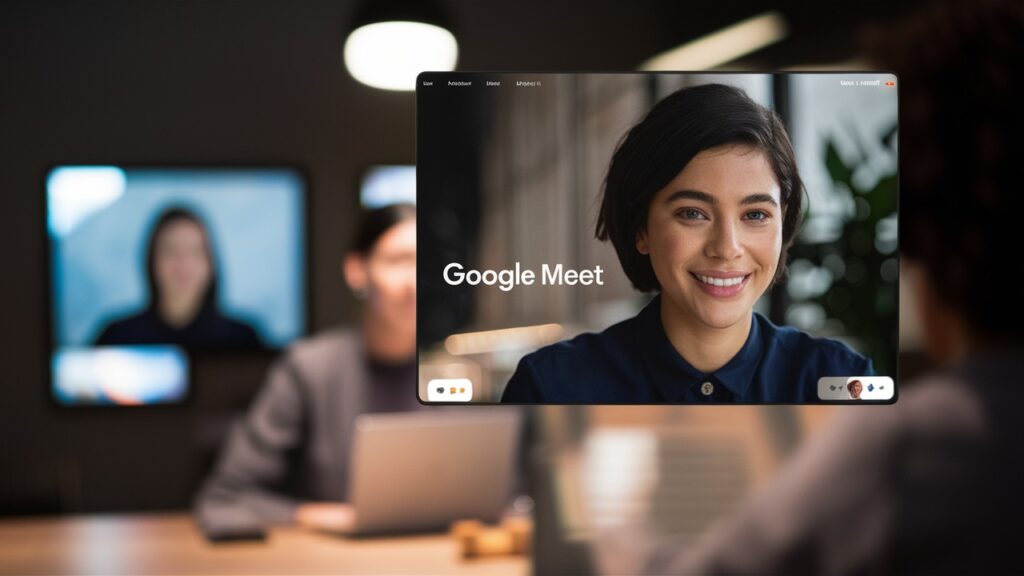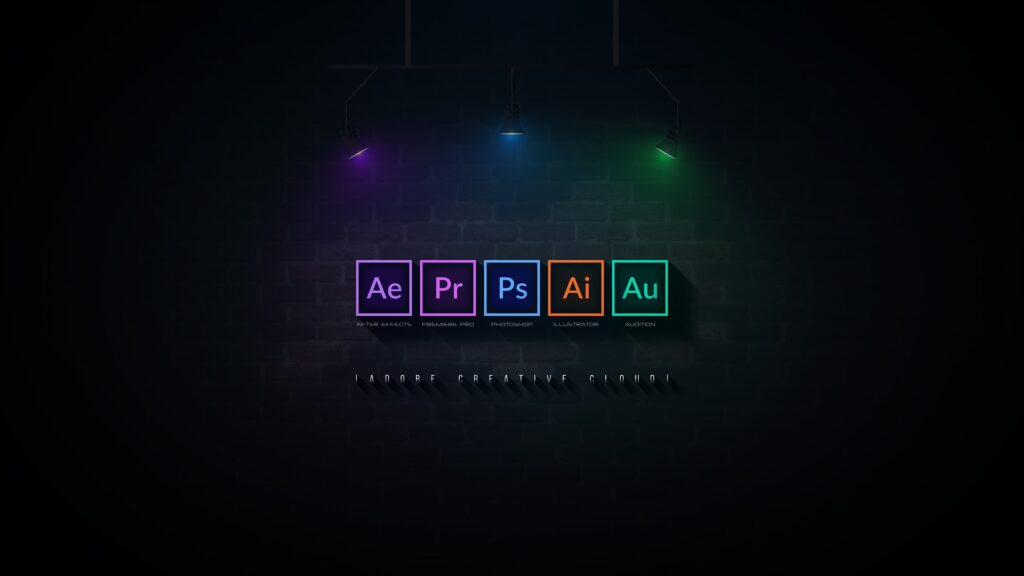Google Meet is a popular platform for video calls, perfect for school or work because you can use it anywhere. But not everyone has a neat background or a professional setup. In these cases, it’s helpful to know how to change your background or use visual effects to make things look better and less distracting.
One useful feature is the background blur, which is easy to use whether you’re at home or on the go. In this article, we’ll show you how to blur your background in Google Meet on any device.
How to Blur Your Background in Google Meet on Desktop
With Google Meet, you can blur your background easily before or during a meeting on your computer (Mac/Windows). Here’s how:
Before a Meeting:
- Open Google Meet and select a meeting.
- On the self-view page, click “Apply visual effects.”
- Choose “Blur Background” to completely blur your background, or “Slightly Blur Your Background” for a lighter blur.
- Click “Join now.”
During a Meeting:
- Join a meeting in Google Meet.
- Click the three vertical dots at the bottom of your screen.
- Select “Apply visual effects.”
- Choose “Completely Blur Background” or “Slightly Blur Your Background.” The effect will show up on your video automatically.
- Click the “X” button to go back to your meeting.
Tip: If your visual effects aren’t working well, you might need to enable hardware acceleration. Go to Chrome settings: click the three vertical dots > Settings > System > Turn on “Use hardware acceleration when available” > Click “Relaunch” to restart Chrome.
How to Blur Your Background in Google Meet on Mobile (Android/iPhone/iPad)
You can also blur your background on the Google Meet mobile app. Here’s how:
Before a Meeting:
- Open Google Meet and select a meeting.
- Before joining, tap “Effects.”
- Choose the blur effect you want. The second icon slightly blurs your background, while the third one completely blurs it.
- Tap “Done.”
- Tap “Join.”
During a Meeting:
- Join a meeting in Google Meet.
- Tap the “Effects” icon on your self-view.
- Choose either the slight blur or full blur background option, or any other effect.
- Tap the “X” button to return to your call.