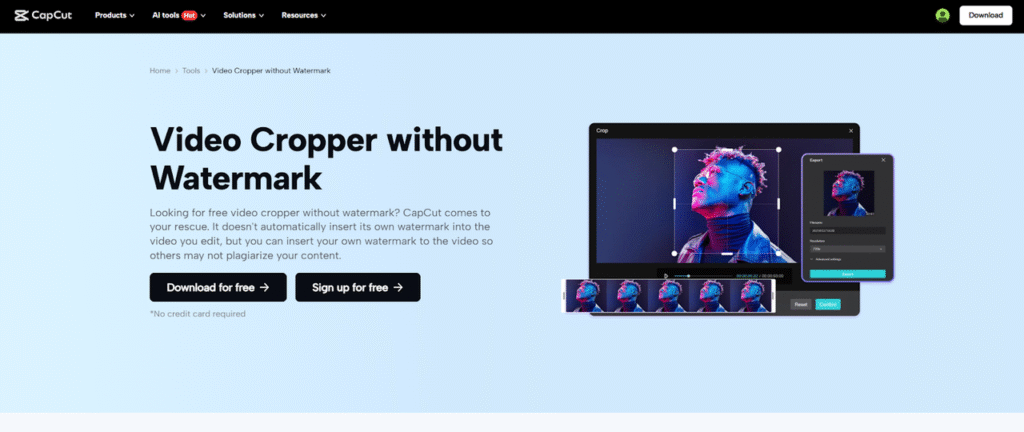The majority of creators face a problem when they make YouTube Shorts. They usually do not make their videos the right size, and this may make the content look cut-off or asymmetrical.
YouTube Shorts incorporate a vertical 9:16 frame, which makes the video stretch to fit the screen and grab attention. Having it in the right format makes your Shorts look more professional and engages people to continue watching.
the The CapCut Desktop video editor provides a straightforward way of cropping video to this size. Its simple tools enable you to adjust the frame to keep the main subject in view on the screen. CapCut PC is available for free download on the website, even though some of the more advanced aspects cost.
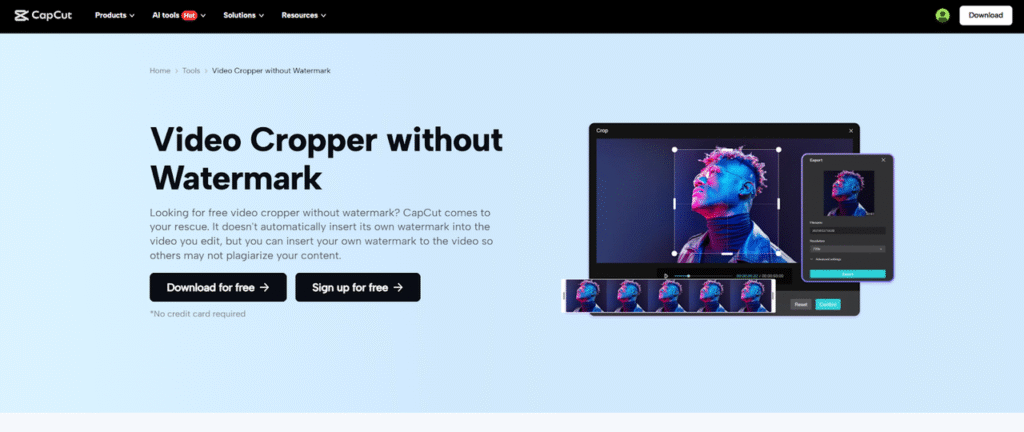
CapCut Desktop Video Editor Crop Tool for YouTube Shorts
YouTube Shorts need a vertical 9:16 frame to look proper on mobile devices. Any other type of video, including horizontal or square, will end up looking with black bars or cropping essential parts. This could make the content look amateurish and decrease views.
CapCut Desktop video editor helps you easily correct this. With just a few clicks, you can quickly crop video to the 9:16 ratio. The crop feature also helps you adjust the frame, so the central subject remains in focus. This helps viewers view what you want them to.
CapCut PC also has presets like 1:1 or 16:9, which are convenient if you like to create videos for other platforms. It is simple and requires no advanced calculations. Although the entry-level crop features are free, some of the advanced effects and tools in CapCut PC require a paid subscription.
Applying the crop tool on CapCut Desktop video editor will make your shorts look professional, clean, and ready to engage with your audience.
Why Use the CapCut PC Crop Tool for YouTube Shorts
Ideal for YouTube Shorts
Cropping your videos by using the CapCut PC ensures maximum use of the 9:16 frame. It avoids black bars or cut edges, which makes your Shorts clean.
Improved Audience Engagement
Full-screen videos resonate more. If your Short takes up the screen, viewers focus on the content and stick around longer.
Professional Appearance
Cropped videos look professional and well-made. Posting for fun or for a brand, CapCut Desktop video editor makes your Shorts pro-looking.
Keep Key Elements
The crop tool enables you to adjust the frame so faces, text, or other important elements stay in view. Nothing important gets cut off.
Save Time with Presets
CapCut PC comes with existing aspect ratios like 9:16, 1:1, or 16:9. This saves you time as you do not have to measure or compute manually.
Editing Flexibility
Along with cropping, you can add text, filters, and transitions. You can also use the AI caption generator to automatically create clear captions and make your story more readable.
Accessible Software
CapCut PC can be downloaded from the website. Basic crop tools are free, but certain advanced features need a paid subscription.
Using the CapCut Desktop video editor is time-efficient and improves the video quality. Your Shorts are ready and professional to engage your audience right away.
How to Crop YouTube Shorts in CapCut Desktop Video Editor
Step 1: Download CapCut PC Editor
Visit the official website and download CapCut for PC. Install it on your computer. The free app allows cropping and basic editing. Note that some of the advanced features on CapCut PC are paid.
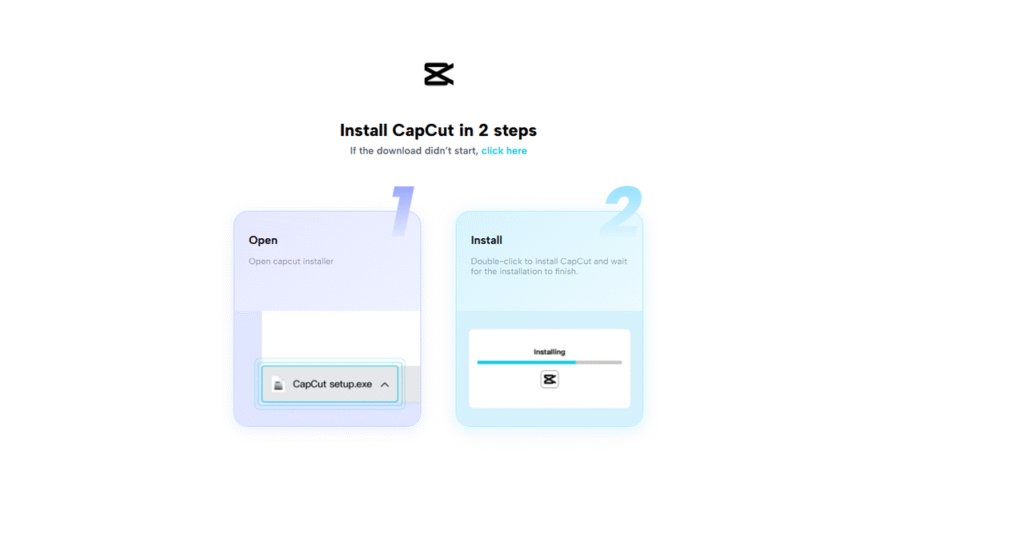
Step 2: Import Your Video
Launch the CapCut Desktop video editor and select Import. Select the video you want to crop to YouTube Shorts and drag it into the timeline.
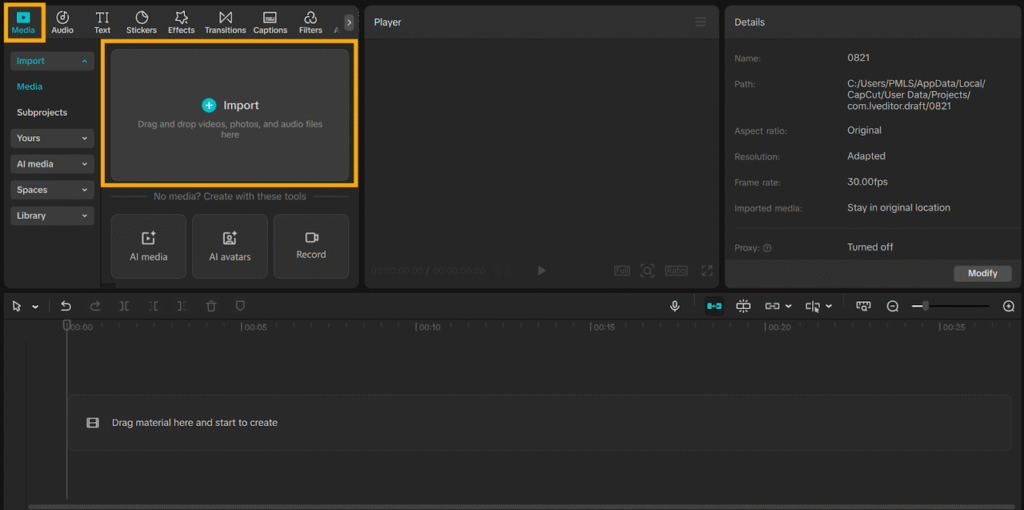
Step 3: Crop to YouTube Shorts Aspect Ratio
Click the video on the timeline to activate it. Tap the Crop feature in the right menu. Use the 9:16 preset for YouTube Shorts compatibility. Crop the frame if needed so that the main subject is still in the middle. This is the easiest way to crop a video for shorts and be ready to post.
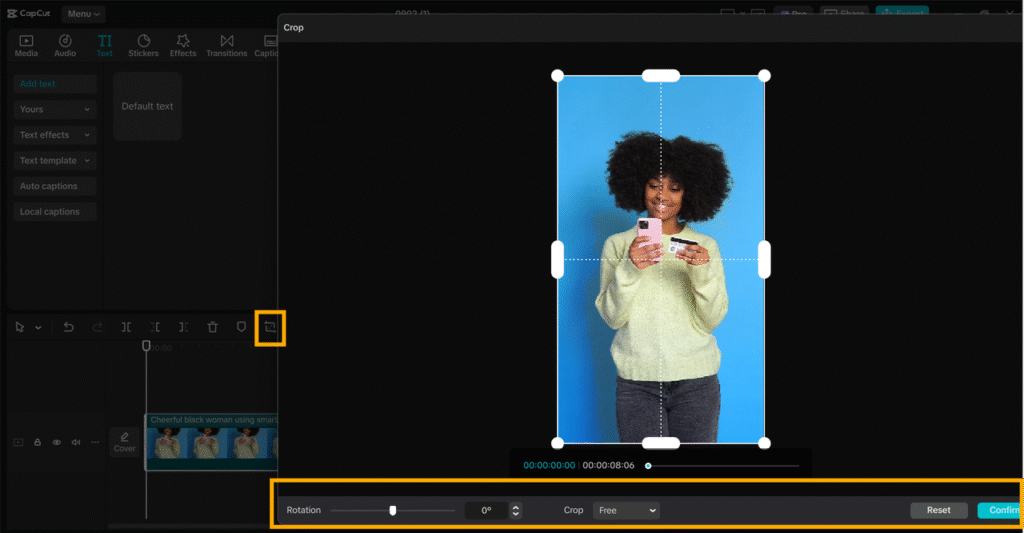
Step 4: Add Optional Edits
Enhance your short by adding text, stickers, or filters from the side panel. Some higher-level effects and templates are available only with a paid subscription, although numerous free choices are available.
Step 5: Export and Share
Once your edit is done, press Export in the top right. Specify the resolution, frame rate, and file type. Export the video to your device. Your cropped YouTube Short is now ready to upload and share with your audience.
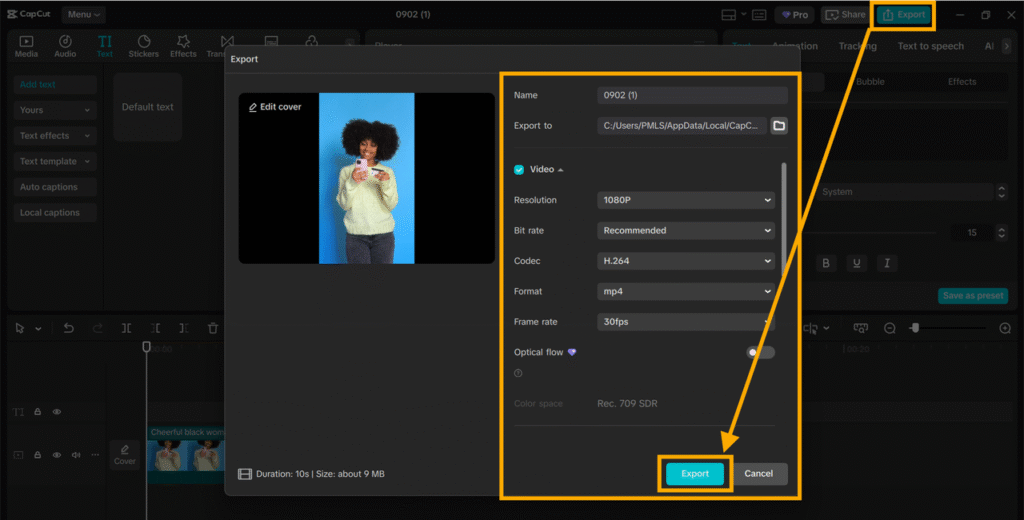
Conclusion
Getting the ideal 9:16 aspect ratio is crucial in YouTube Shorts. Closing the gaps on the screen makes your videos professional and grabs viewers’ attention more profoundly. CapCut Desktop video editor’s crop feature can easily do it for you. You can resize the frame immediately, keep the subject in the middle, and have your shorts ready to share.
CapCut PC is free to download from the official website, and it gives creators full access to all the basic tools for cropping. Advanced tools require payment, except for the crop tool, which is included in the free version.
Give CapCut Desktop video editor a try for your next YouTube Short. A proper crop will make your videos look professional, engage the audience, and save you time spent editing.